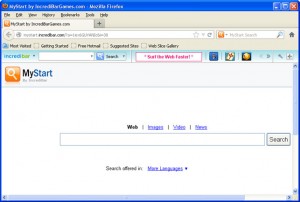 Roseland Online has had reports of readers having problems with ‘mystart.incredibar‘ (a form of malware, spyware or virus) which replaces your existing internet browser home page, error page, or search page with its own.
Roseland Online has had reports of readers having problems with ‘mystart.incredibar‘ (a form of malware, spyware or virus) which replaces your existing internet browser home page, error page, or search page with its own.
Incredibar has been found to be used for tracking user’s activity on the Internet. It can redirect victims to insecure websites and also can make some unwanted modifications that can hardly be fixed without the expert’s help.
What it does: Once installed, Incredibar is programmed to hijack all popular browsers, like Google Chrome, Internet Explorer and Mozilla Firefox. That results in continuous redirections to the domain mystart.incredibar.com.
Unfortunately it also changes bookmark lists by adding various sites you have never seen before and replaces the start page to the same mystart.incredibar.com. However, the most dangerous thing about Incredibar is that it collects all information about victim’s activity on the Internet, logs every visited site, and sends this data out to marketing companies.
Below are the ways to remove it if you are having this issue. Although not complicated, if you’re not confident in dong this yourself, ask a computer technician or someone who is a little more familiar with computers than you are.
Google Chrome:
1. Click ‘Customize and control Google Chrome’ icon -> go ‘Tools’ -> ‘Extensions’ -> Select ‘IncrediBar” and anything what could be related to Incredibar: Incredibar Toolbar, Games EN Toolbar API Server, Incredibar Music Toolbar, Incredibar.com Helper Object, Web Assistant and similar. Remove them.
2. Click ‘Customize and control Google Chrome’. Select ‘Settings’ -> ‘Manage search engine’ and choose ‘Google’, ‘Bing’ or other to make it your default search engine. Don’t forget to remove MyStart Search.
3. Click the wrench icon on the browser toolbar -> go ‘Settings’ and select ‘Show Home’ button under the ‘Appearance’ tab. Change the startpage.
Internet Explorer:
1. Open IE -> go ‘Tools’ -> ‘Manage Add-ons’ -> ‘Search Providers” -> choose ‘Bing’ or other search engine to make it your default web search provider. Also remove MyStart Search, Incredibar Search and anything what is related to Incredibar: Incredibar Toolbar, Games EN Toolbar API Server, Incredibar Music Toolbar, Incredibar.com Helper Object, Web Assistant and similar.
2. Go ‘Tools’ -> ‘Internet Options’ -> ‘General tab’ -> enter your own start page, like google.com instead of http://mystart.incredibar.com. Click OK to save the changes.
Mozilla Firefox:
1. Open Mozilla Firefox -> go ‘Tools’ -> ‘Add-ons’ -> ‘Extensions’ and remove IncrediBar* toolbar. Close the window.
2. Launch Mozilla Firefox -> click on the magnifying glass -> ‘Manage Search Engines…’ -> click on MyStart by Incredibar, Games EN Toolbar API Server, Incredibar Music Toolbar, Incredibar.com Helper Object, Web Assistant and similar -> ‘Remove’ -> OK to save changes.
3. Go ‘Tools’ -> ‘Options’ -> change the homepage under the ‘General’ tab. Then, in the URL address bar, type about:config and click ‘Enter’ -> select ‘I’ll be careful, I promise!’ -> type mystart in the ‘Search’ section. Now you should see the preferences that were changed by IncrediBar toolbar. Right click on every preference and select ‘Reset’.


Following on from what @Clive Bichop has posted (btw, I hope that you manage to get rid of it FOR GOOD) there is no substitute for a full version (not just the free one that can be downloaded) of anti-virus software (I’m not trying to say that he didn’t). I also run “spybot search and destroy” from safer-networking.org This software is totally free and works in tandem with your anti-virus but checks and blocks trojans/spyware/malware.
PLEASE NOTE, I am not affiliated with this product nor will I recieve any renumeration from the company… If, once downloading it, you’re happy with the programme you have the choice to make a donation to the company, though it’s NOT obligitory and you won’t get adverts or a trial version.
Your screenshot shows the Mozilla Firefox browser, which is mine by default. The same thing happened to me earlier this month with similar malware also hijacking Explorer, Chrome and Opera. I followed all the steps advised and all worked correctly for a few days until the malware returned. There is a suspicion that it crept in with a Mozilla Firefox update so FF was uninstalled for 24 hours and then reinstalled – successfully to date. But its not IF, but WHEN.